
The day and time for your Online Memorial is finally here, so ready or not it’s happening. This article covers what happens in real time. How do you manage the meeting flow? How do you deal with technical issues? I can’t wait to get started.
This document is broken down into two main sections:
- Technical Issues
- Ceremony Flow
If you missed it, I recently talked about how to construct a proper ZOOVP Memorial Invitation, and if you read that you’d already know what ZOOVP means. But for those who didn’t read it, alas. There are many Zoom-Or-Other-Video-Platforms (or ZOOVPs as I call them). They are fairly similar and they share many of the same features. Having said that, I’m going to base my discussion below on Zoom platform, just because it’s the most popular right now and I needed to include screenshots. Also, note that all the screenshots below are from the Zoom platform.
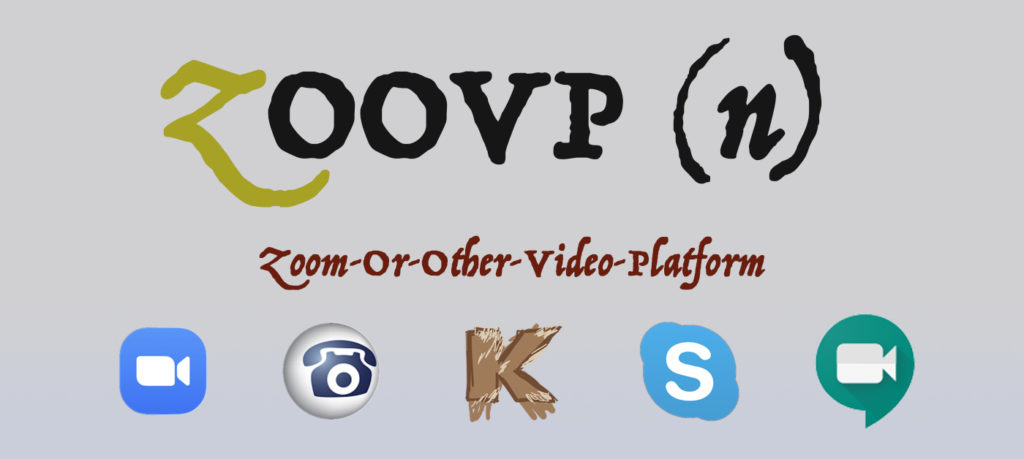
Technical Issues
Okay, we’re started. Whew.
The job of the Host is to make the meeting run smoothly, to transition between guests and the Officiator, monitor guest video, lock/unlock the chatroom, and to control the muting/unmuting of participants. It makes the meeting flow so much better when we’re not waiting for setup and dealing with technical glitches and listening to people talk over one another and anywhere from 2-3 dogs in the background.
As the Host, your job starts much earlier than the meeting. It starts back during the invitation construction. Just like in this Tripp and Tyler YouTube video, all kinds of annoying things can happen in a ZOOVP meeting:
- Connection issues, like when Uncle Darryl keeps dropping out because he’s apparently always driving through tunnels in NC.
- People talking over one another, abruptly stopping, then starting to speak again at the exact same time.
- Making sure guests have the meeting invite and password. Yes you’ve sent it out like 3 different ways now, but nevertheless, you’re still almost guaranteed to have someone who needs help getting into the meeting. Keep the meeting URL handy.

Sound
Let’s start with sound. Volume can also be an issue if people because people on the phone can be crazy loud while others in the meeting you have to practically turn up your volume to max just to barely hear Great Aunt Evelyn who is 90-years-young this year and still learning how to use her brand new smartphone. Bless her heart.
This sounds like a job for the Sergeant-at-Arms! Or the host, whomever. Many ZOOVPs platforms now give the hosts the ability to “mute all” which is really convenient.
I believe it’s a good idea to mute people when they first join the meeting so they don’t disturb anything that’s going on. Generally by default, a ZOOVP highlights the person speaking, or the one who is making the most noise. If you have a participant who has a noisy background, the video will constantly be switching from the actual speaker to your Aunt Cyndria whose doorbell just rang and her 3 yappy Pomeranians are going nuts trying to defend the house from this loud threat.
Under Participants, Click More -> Mute Participants on Entry and decide if you want people to be able to unmute themselves or not. That’s up to you. Decide for yourself if guests should be allowed to unmute and chime in. What kind of ceremony do you want?
I can’t leave the sound section without talking about special music. If you are planning for music, have those people do a sound check ahead of time to make sure everything works, that it’s not too loud or too soft, that you don’t have an echo effect, etc.
Video
As a host, you also have the discretion to stop someone’s video, for instance, when your nephew forgets his video is still on when he goes into the bathroom.
Note, once you stop their video, they will be unable to restart it themselves. This is not necessarily true with audio, depending on your selection above.
ZOOVP Group Chat
Questions to answer for yourself:
- Do you want people to be able to chat with anyone?
- What about when someone is sharing?
Click the Ellipsis button at the bottom and select your choice. No one means that participants can’t send chats; in other words, it disables chat (don’t worry, it comes back). Host only means participants can send the Host messages (not necessarily the Officiator). So, this is something you’d have to manage during the meeting.
Good thing you schedule those extra minutes right? Right? Oh no, please tell me you scheduled that extra time…
“Normal Problems”
None of this even gets into the “normal” problems that happen for ceremonies.
- What do you do when someone doesn’t show up?
- What to do when someone starts crying uncontrollably?
- How to cut someone off who is going way too long?
- What happens if someone starts being inappropriate?
- What other gafs could you make or typically happen during a ceremony? Please comment below!
There is so much here that I’m going to cover this in an upcoming article. Stay tuned for that hot mess.
Ceremony Flow
The flow of the ceremony is different depending on your role in the ceremony. I’ve broken it down into 3 sections:
- Host
- Officiator
- Participant
Let’s start with the Host.
For the Host
Your first job as the Host is to start the meeting on time. You also want to end on time or as close to it as you can. To start, simply announce clearly and loudly that we’re beginning the memorial. You might have to interrupt conversation to do it, but make it happen. Use MuteAll if you need.
Begin the meeting with a PSA announcement reminding all guests that this memorial is being recorded. As such, everyone should turn off their mobile devices right now: Set them to silent, turn off their TVs, their radios, their iPads/Pods/Phones…wait I’ll ready said phones, you get the idea — all of their devices.
Spend a few minutes going over how everything works with ZOOVP and how you’ve chosen to run the meeting. If you’re controlling the muting/unmuting say that. Otherwise, here’s a fun list to go over with participants:
- Remind people to Mute themselves when someone else is sharing. Every noise they make will spotlight their video, which means everyone watching (including the memorial video!) will instantly see their video, front-and-center.
- Depending on your choice to all people to unmute themselves (I assume yes), tell people how to Unmute themselves. Pro Tip: Press and hold the spacebar on a computer to temporarily unmute yourself to say something or react.
- If you’re using the chatbox, go over how to open and type / upload images. Mention if you’re enabling/disabling the chatbox during certain parts of the ceremony, so grandma doesn’t get confused when the image she just spent 15 minutes searching for isn’t uploading.
It’s a good thing you scheduled some extra time in there. Finally, introduce the Officiator and turn the meeting over to them.
From here until the guest participation section, you’re going to be helping Mute/Unmute the proper people to help the memorial function. This is where you, the Host, will really shine. I describe how to do that below.
If you decide to have an impromptu section where it is open for anyone to come and share, you can manage that in a few ways, but I’m going to talk about two. The first is easy, and for smaller gatherings, it works great. Basically, open up the floor for anyone to jump in and share. In other words, Unmute All. That way, those who are sharing can hear the ambient noise and reactions from their friends and family as they talk. It really helps with feeling heard and comforted.
However, that’s not possible with more than about 20 people, because the ambient sound becomes too distracting. In that case, you are going to have to manage the volunteers. Have anyone who wants to share or participate click the raise hand button. Click the lower hand button (or the same button again on mobile) to lower their hand.
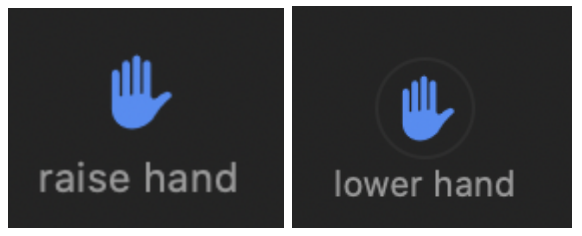
As the host, find everyone who has raised their hands in the Participants window. See the image below with the smurf hand. There will probably be more than just me with their hand up, so you can go in order down the line or pick-and-choose as you see fit.
Find their name in the Participants window, hover over their name to get the control buttons to appear and click Unmute. Pro Tip #1: After you unmute them, go ahead and lower their hand by clicking the Lower Hand button.
Pro Tip: The ZOOVP chat window is your friend. While the current person is sharing, find the next person and send them a private chat message and let them know that they’re up next. It will give them time to prepare and gather anything they would like to share.
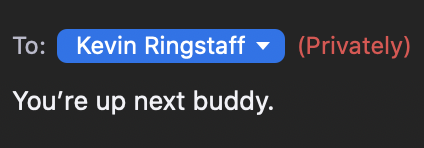
Per your meeting invitation, they should already be prepared and ready to share this already! See, it’s all coming together. You’re doing so well.
When they are finished sharing, you need to lower their hand (if you didn’t follow Pro Tip #1) and mute them again by clicking the Mute button. Don’t forget to mute them! That’s a rookie mistake.
Then, proceed down the list until you either run out of time or participants. If you run out of participants and you still have a bit of time, have something planned, like a favorite song of theirs to play on your computer.
After everyone has said their peace, the meeting will resume normally. Remember, the Officiator is still guiding the meeting and they will naturally go to the next section as appropriate. At the very end of the meeting, the Officiator will turn control back over to you; see the Wrapping Up section below.
For the Officiator
The content of the ceremony is entirely subjective and based on the wishes of the individual and on personal, cultural, and religious preferences. I’m not going to say too much on this here, suffice it to say, here is the general flow of a ceremony:
- Opening Remarks: Why We Are Gathered
- About the Deceased: Honoring and Remembering
- Music: Hymns, Songs, Readings, Poetry, Prayers
- Open Sharing: Photos, Memories from Friends and Family
- Ending Thoughts: Gratitude, Blessings
Your job during the Open Sharing section is basically introducing who is about to share and thanking whomever just shared. The Host will take care of all the technical details, including informing you who will be next. You have 5 easy steps below, #2 is the most important.
For Each Participant:
- Unmute yourself. Introduce who is about to share. There is no need for a large introduction here. Just first and last name, and relationship to the deceased.
- Mute yourself. Don’t forget to turn your microphone off when someone else is sharing. Every noise you make will spotlight your video for everyone watching, including on the memorial video!
- Find out who is next up to share.
- Unmute yourself when they’re done. Thank the person who just shared with us for:
- For that wonderful heartfelt expression of love…
- For those tearful memories and remembrances…
- For that story that made us all laugh. I never knew that about them!
- GoTo Step 1.
End Loop;
You can use the chat window throughout the ceremony for people to respond to what’s being said or presented.
Remind your guests that they can react in the chatbox and by using Reactions.
After your ending remarks, turn the meeting back over to the Host to make any closing technical and other announcements. Good job, you made it through!
For the Participant
Share whatever is on your heart and mind. Take your time and let the words come. If you have items to share, hold them up in front of the webcam or you can share images in the chat window or by email.
Here are some ideas:
- Play music
- Tell a story
- Sing a song
- Share a memory
- Share your gratitude
- Read something you wrote
- Read a poem, story, or something else they’d enjoy
- Share Images, Videos, YouTube and other links in the Chat window
While you should have enough time, it’s not infinite. You will have to come to a close at some point, and the Host may have to help you with that.
If meeting participants are all muted: It’s important to mention that when it’s your turn to share, when all the eyes are on you, it can be awkward talking in such silence. We’re so used to the ambient sounds of other humans and animals in a room that silence can feel pressing.
Here are some general tips that can help with that (and stage-fright):
- Nobody knows you’re nervous unless you tell them yourself.
- Don’t forget to breathe. It sounds cliché, but you can get light-headed when you’re speaking to an empty room.
- Don’t be afraid of silent pauses. Pauses are a good tool; let them happen. They give people the time to reflect on something you just said, or didn’t say. They allow everyone to sit in the memory that you’re creating for everyone; to enjoy it together, if just for just a moment.
- The ZOOVP Chat Window is your Friend! I could even make this into its own blog article. You can share images, videos, URLs, you name it. If the Host allows, you can even share while someone else is talking.
- Don’t be afraid of emotion. Let it happen. There is no need to say “sorry”, for the host to move on to someone else first, or wait until your emotion passes. Sadness, grief, loneliness, and heartbreak are common to all of us and it would do us all a whole world of good if we would allow ourselves to show them more in the company of those we love and trust.
Wrapping Up the Meeting
Finally, it’s just as important to end officially on time, or as close to it as you can, as it is to start on time. That’s not to say that you can’t have people hang on the call longer, that’s completely fine. Having a strict ending time allows people to leave at the designated time if they need to. There isn’t any judgement here if people have to go; we’re just glad they joined us while they could.
However, before you end the meeting:
- Is there going to be an in-person ceremony? If so, mention that now and specify the date if you happen to know it. But if you don’t, and you probably don’t, at least we already have the contact information of everyone as part of the invitation so we can email, call, or write to them when we do have that information and date set.
- Mention that while the service is officially over and people should feel free to leave if they need, the ZOOVP window will remain open for anyone who wants to stay and talk (un-hosted).
- If you have activities, remind people to do them and mail them.

Conclusion
While I don’t think that online platforms will ever take the place of in-person gatherings, they can still help out in many other ways and bring us together in times of need. Which is now. I mentioned earlier that a great invitation will get you most of the way there, and that’s true. Everything else happens live, here.
I hope this has been helpful. Let me know in the comments below. Also, please ask your questions; it’s a literal impossibility to cover everything in a two part blog post.
If you’d like a downloadable PDF checklist and flowchart, please visit my website at www.kevinringstaff.com or www.petcloud.pet to learn more. Checkout our extended tips, checklist, what to say or write, etiquette guides, products, and other blog posts. Let me know what you think by buying our products and leaving 5-star reviews! Also, I totally am available for hire as an Officiator and/or for your own ceremony. #HMU
Stay tuned for my follow up articles and please subscribe.
